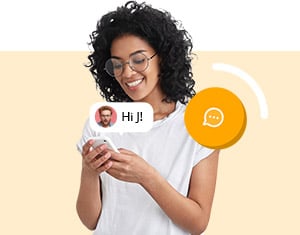Direct P2P file sharing
About service
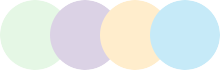
Welcome to the unique and modern technique of P2P file sharing over the internet. By using the services of Globfone it is now very easy to share any type of file over the internet without logging onto a particular website.
Connect to a friend, family member, colleague or business associate and send any file that is stored in your system. All formats of files are supported, be they images, videos, audios, text documents or spreadsheets and can be shared with another user using this service.
Conveniently share files through these highly efficient services and save time with the rapid transfer of a file. This efficient and user friendly interface now, lets users share files of every format in a few minutes. Send files using any device even when you are on the go through these excellent services offered by Globfone. Let’s start now and follow the steps given below to share any file.